Jun 10, 2020
in Mean Reversion, Regime Change
Late last year we produced a video that showed how two different strategies, relative strength and mean reversion, could be layered on top of each other. That example went through each of the constituent backtests separately, in order to explain the mechanics of the process.
The example below shows how such a dual-layered strategy can be run in a single backtest. The first layer employs the SPY / VEU ratio moving average as a regime switch to dynamically alternate between whichever is stronger; U.S. or International stocks. Then, the second layer picks the weakest short-term performer within that chosen asset class.
To keep it simple, we have used the same basic U.S. (MDY, IWM, SPY and QQQ) and international (EWA, EWC, EWH and EWS) ETFs that we have used in previous examples.

Mar 27, 2020
in Mean Reversion, TRD Total Return Diff
Related But Different ETFs:
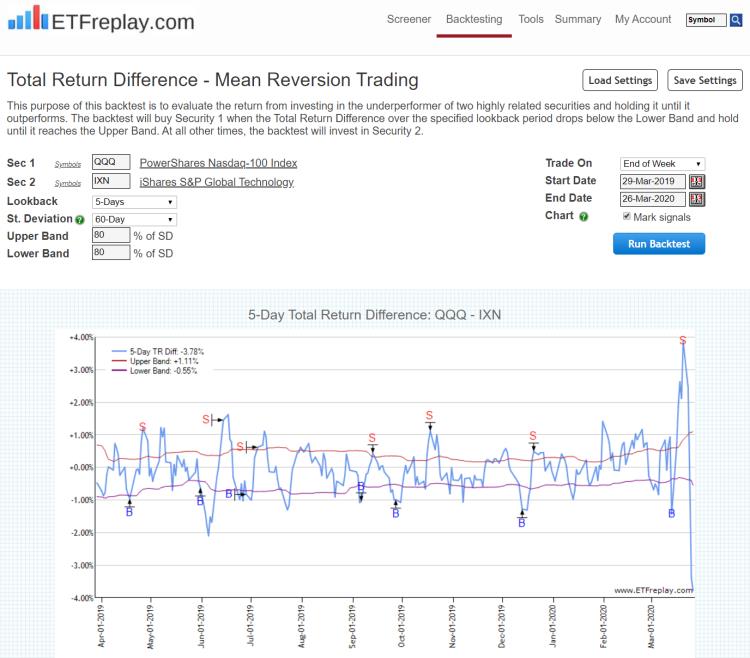
Mar 03, 2020
in Backtest, Mean Reversion, TRD Total Return Diff
We have introduced a new backtest for subscribers that is focused on short term mean reversion. It is intended to be used with highly related securities, which are unlikely to drift apart for very long before coming back together. Consequently, when one of the securities underperforms by a non-insignificant margin, an opportunity occurs.
The backtest works by comparing the difference in the x-day Total Return between the securities / ETFs. When that x-day return difference is more than y standard deviations below the mean, the backtest will buy Security 1. It will then hold that security until it reaches z standard deviations above the mean, when it will be sold in favor of Security 2.
Suitable primarily for non-taxable accounts only, the idea is that these short-term trades among correlated assets can be used to materially enhance the returns through compounding without a material difference in the underlying beta exposure. More return not for less risk -- but for very similar risk. Said another way, taking a modicum of extra risk can be quite profitable.
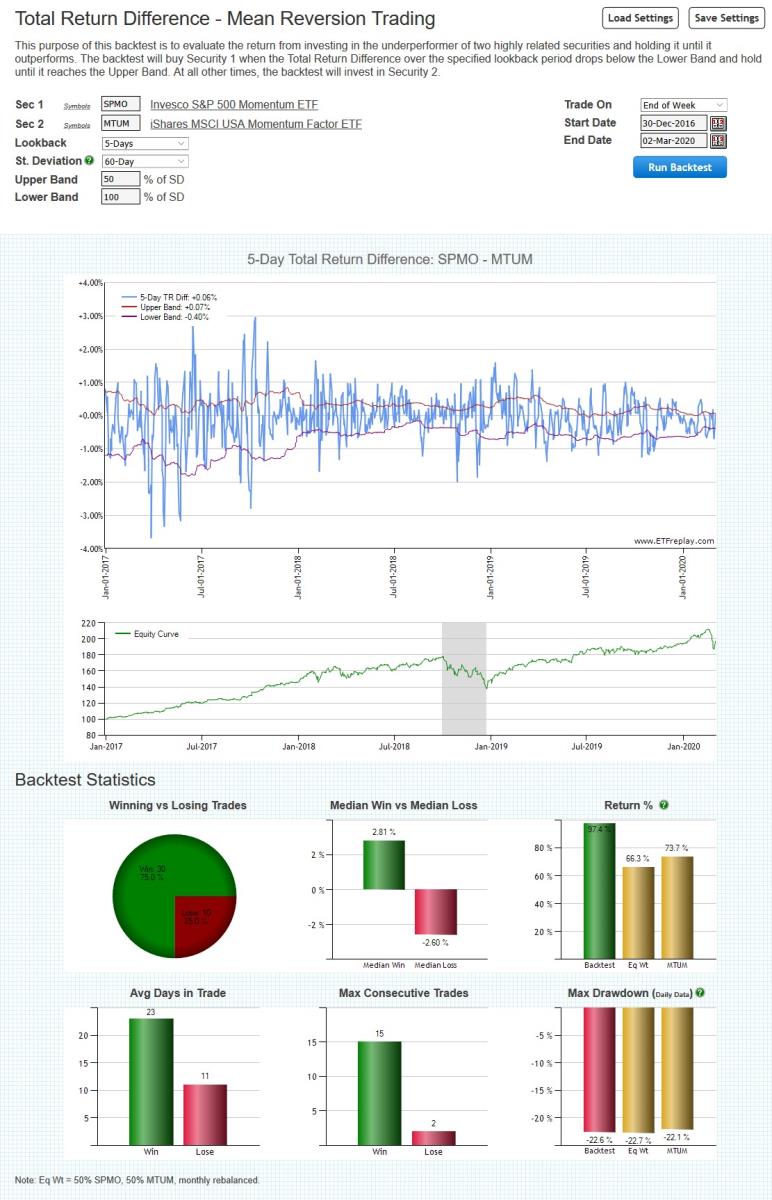
Go to Total Return Difference (TRD) - Mean Reversion Backtest
Dec 16, 2019
in Relative Strength, Mean Reversion, Video
Layering 2 strategies on top of each other for better return -- and importantly this can improve the consistency on a year-to-year basis. The mean reversion strategies tend to add more return when things are volatile -- but less relative to the benchmark when the market is rising on low volatility. That said, low volatility uptrends are often an excellent environment for absolute gains anyway and you will naturally participate in such a market because mean-reversion has zero market timing associated with it. That is, sometimes you will just track rather than outperform a low-volatility uptrend.... and that is a good thing.
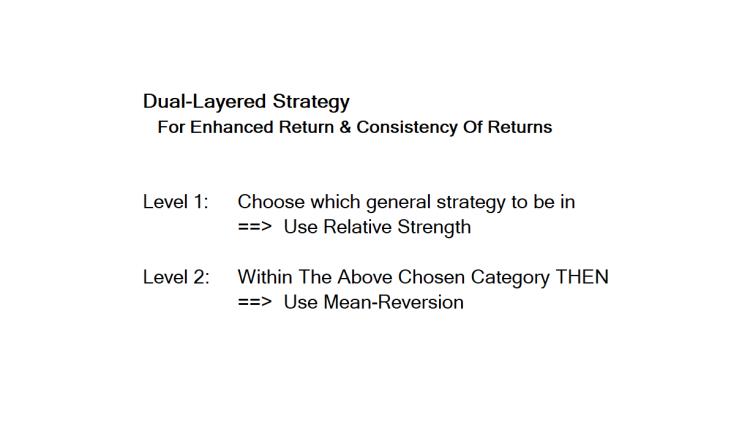
to expand video on screen, click the '4 expanding arrows' icon in the bottom right corner of the video screen
Nov 04, 2019
in Mean Reversion
A video to demonstrate mean-regression on ETFreplay.com and some concepts on trading -- for example, many small gains cumulatively add up over time when you buy at wholesale and sell at retail prices.
to expand video on screen, click the '4 expanding arrows' icon in the bottom right corner of the video screen