Import your own data
Sep 08, 2023
With a Pro Subscription it is now possible to import your own data series for use with any tool or backtest on the website.
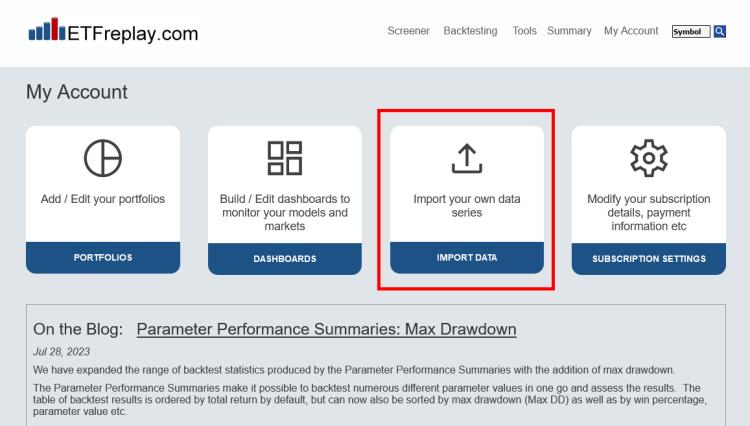
To import your own data, click on the new Import Data link and then create a series by clicking on the 'Add Data Series' button. Enter a ticker symbol (a $ prefix is added automatically to any imported series) and give your data series a name.
To add data to a series, simply click 'Import' and choose the Excel file that contains your data.
Note that:
- The Excel document must be a .xlsx file and the sheet must be named Sheet1 (no space) and contain 2 columns; Date and Value.
- The data must be daily (U.S. trading dates only; non-valid dates will be ignored / omitted)
- The earliest allowable date is Dec-31, 1996
- The sheet should not contain any date gaps between the first date and the last date to be uploaded (other than market holidays and weekends)
- New data can be appended or backfilled, or existing data can be overwritten (see following note)
- Any existing data will be overwritten by newly uploaded data that has the same date
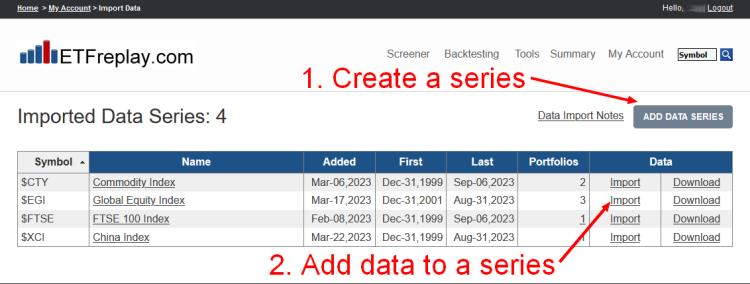
Up to 25 Imported Data series can be created and their symbols can be added to portfolios and therefore used with any backtest. Your Imported Data symbols are private; they can only be used by you. i.e. other subscribers cannot use them in charts or add them to a portfolio etc.
To edit or remove a series, click on its name in the Imported Data Series table.
Regular subscribers can upgrade to a Pro Subscription at My Account > Subscription Settings > Upgrade to Pro
Follow ETFreplay on
